1.1 - Azure Governance
In this section we will cover the following topics:
What is Azure
Let us begin with the obvious definition of what Microsoft Azure is and is not.
According to Microsoft:
The Azure cloud platform is more than 200 products and services designed to help you bring new solutions to life—to solve today’s challenges and create the future. Build, run, and manage applications across multiple clouds, on-premises, and at the edge, with the tools and frameworks of your choice.
But in plain English, Azure is the public cloud offering from Microsoft that provides a wide range of IaaS (Infrastructure-as-a-Service) and PaaS (Platform-as-a-Service) services, which allow you to run almost any application or workload.
I am unaware of any SaaS (Software-as-a-Service) offering that would be a part of Azure, but that statement might not age well, so feel free to reach out if you’d like to correct me on that. Before you do so, I want to acknowledge that Azure Active Directory is a SaaS offering. However, despite what the name indicates, it’s not Azure. I will go deeper into that later, so please read on before sending me an angry message.
If you’d like to refresh your memory on the differences between IaaS, PaaS and SaaS, I’ll leave that to the fantastic Microsoft Lean site.
Buying Azure
Now that we’ve covered the basic definition of Azure let’s look at how we can get started with the cloud platform. There are many ways to buy Azure and several programs aimed at helping newcomers take their first steps.
The table below describes the options we have to procure Azure Subscriptions.
| Acronym | Model | Setup | Discounts |
|---|---|---|---|
| - | Free | Complimentaty account | 200$ USD credits for 30 days + limited free access for 12 months |
| PAYG | Pay-As-You-Go | Sign-up online with a Credit Card | None, publicly available list prices apply |
| CSP | Cloud Solutions Provider | Buy via a Microsoft Partner | Negotiated with the CSP partner, typically limited |
| EA | Enterprise Account | Buy directly from Microsoft via the volume licensing program previously used for software liceses | Negotiated with Mictosoft and based on the total value of the commitment, can be significant |
There are also specific programs and incentives for educational use. For example, the Student subscription gives 100 USD for 12 months.
While we always buy the same Azure, no matter how we purchase, specific options and possibilities will vary based on the channel you use to purchase your Azure Subscriptions. For example, the workflow for creating new Subscriptions works differently - with EA, you can quickly deploy them using Infra-as-Code templates, but in CSP, that is not a feasible option.
It’s also important to mention that most of us use (probably without realising) the public version of Microsoft’s public cloud called “Azure Cloud”. Now you might wonder, if there is a public version of the public cloud, are two private ones as well? The answer to this question is - no, but there are three sovereign clouds with limited access:
- Azure Government (US Gov and US DoD).
- Azure China (served by 21Viatel under license from Microsoft).
All three clouds are separate, with different management APIs and identity services used to grant access. A programmatic check will tell us the following:
A programmatic check will tell us the following:
PS /home/rwiankowski> Get-AzEnvironment
Name Resource Manager Url ActiveDirectory Authority Type
---- -------------------- ------------------------- ----
AzureUSGovernment https://management.usgovcloudapi.net/ https://login.microsoftonline.us/ Built-in
AzureCloud https://management.azure.com/ https://login.microsoftonline.com Discovered
AzureChinaCloud https://management.chinacloudapi.cn/ https://login.chinacloudapi.cn/ Built-in
Fun fact - in the past, we also had Azure Germany (operated by T-Systems under license from Microsoft). In 2018 Microsoft stopped accepting new customers or adding new features to the German sovereign cloud. It was discontinued in late 2021. Today, the general Azure Cloud has two data center regions in Germany.
Exercise 1.1.1
I promised we would learn by doing, so let’s start by getting yourself some Azure. In the first exercise, you’ll put that new knowledge to use and set up the Azure Subscription. You will use it for the activities in the coming chapters and modules. By default, we will use the Free tier for our learning purposes. The credits you get from Microsoft should be sufficient to complete all exercises, and the 30-day limit should provide a motivating sense of urgency. You might use the Azure Pass in a classroom setting, but I will keep assuming that we process with the free offering in the instructions.
I strongly recommend creating a new Microsoft account and using the Azure free tier. You might already have an existing Microsoft account, and it might even be eligible for the free tier. However, we will be configuring tenant-level policies in some exercises, and you could lock yourself out. To stay safe, I advise having a dedicated account for learning.
- Use a private browser window - we want to ensure you don’t sign up with an existing Microsoft or a Work/School account.
- Go to the Azure website
- Select “Start for Free” and then “Start Free.”
- On the Sign-in page, you’ll find a small print “No account? Create one!”
- Use the option to create a new account, and in the following step, choose “Get a new email address.”
- Select an alias, set a password, and complete the process of getting a free Azure Subscription.
- Once the process completes, you should be redirected to the Azure Portal.
- Go to Subscriptions to verify whether your free tier was activated successfully. If you see a subscription, you’re good to start your labs!
IMPORTANT - You will need a Credit Card to verify your identity. Microsoft will not bill you unless you upgrade to a PAYG account, but you do need give them the card details to get a Free Subscription
Structure of Azure
There are two dimensions to Azure:
- Geographical Location.
- Logical Structure.
Let’s explore each of those dimensions in detail.
Geographical Locations
Regions
An Azure Region is the primary unit of consideration when discussing geographical location. A region represents a collection of data center facilities and ensures data residency.
Almost every Azure Resource has to be deployed to a specific region. Some resources are global and not bound to a particular location. In that case, the resource metadata will be stored in the area specified by the Resource Group.
There are 60+ Azure regions across all (habitable) continents, and new ones are added regularly.
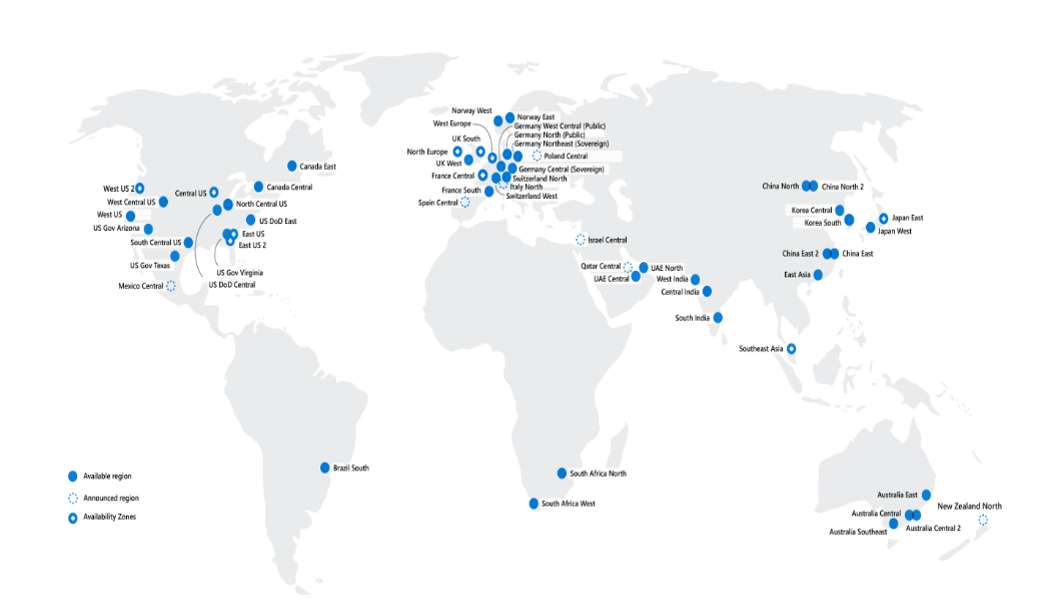
The region(s) you choose to run your application(s) will have a significant impact down the line:
- The latency of the network connection between the end users of the applications and the region will, in most cases, dictate the performance and, thus, the experience.
- Therefore, you should aim to deploy your Resouces to a Region as close to the end users as possible. With a geographically distributed user base, you might choose a multi-region approach.
- You might be subject to regulatory requirements dictating where your and your users’ data can be stored and processed.
- Some services and features are only available in select regions.
- Prices can vary between regions located close to each other.
- Regions have different capacity pools available, so scaling out could be impacted.
Geographies
While it might not be evident initially, all Regions are grouped into Geographies. Geography (often called Geo) represents a discrete market to preserve data residency and compliance boundaries.
Most geographies have two regions designated as a Region Pair, but a few exceptions exist. In most cases, however, the two locations will be separated by hundreds of kilometres, thus allowing customers to configure Disaster Recovery and retain business continuity in a regional disaster.
Also, please remember that certain regions are restricted to support specific customer scenarios, such as in-country disaster recovery. These regions are available only upon request by creating a new support request.
You can find detailed info on regional pairs in the official Microsoft docs.
By design, at least one Region with a Geo will Support Availability Zones.
Availability Zones
Availability Zones represent separate data center facilities within the same region. What is crucial is that they:
- Are located tens of kilometers apart.
- Are connected by dedicated high-throughput and low-latency fibre-optic networks.
- Have independent power, cooling, and networking.
Thus, Availability Zones protect against local outages within a specific region.
Some Azure services are zone-redundant by default, some can be configured to span multiple Availability Zones, and others can be zonal - deployed to a specific zone.
IMPORTANT - The configuration of zone redundancy will be an essential aspect of your architectural considerations and a fundamental component of highly-available applications.
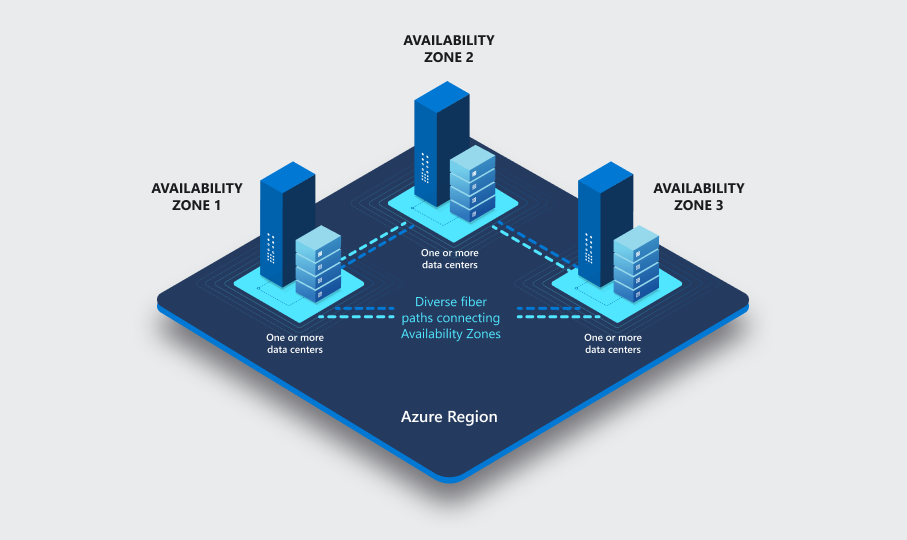
Final picture
By consciously designing our topology to use Geographies, Regions, and Availability Zones, we can achieve very high levels of resiliency. With a zone-redundant topology in the primary region and presence in a paired location, we can protect our application(s) from various outages. But bear in mind that such solutions come at a cost - not only resource price but also the cost of significantly increased complexity.
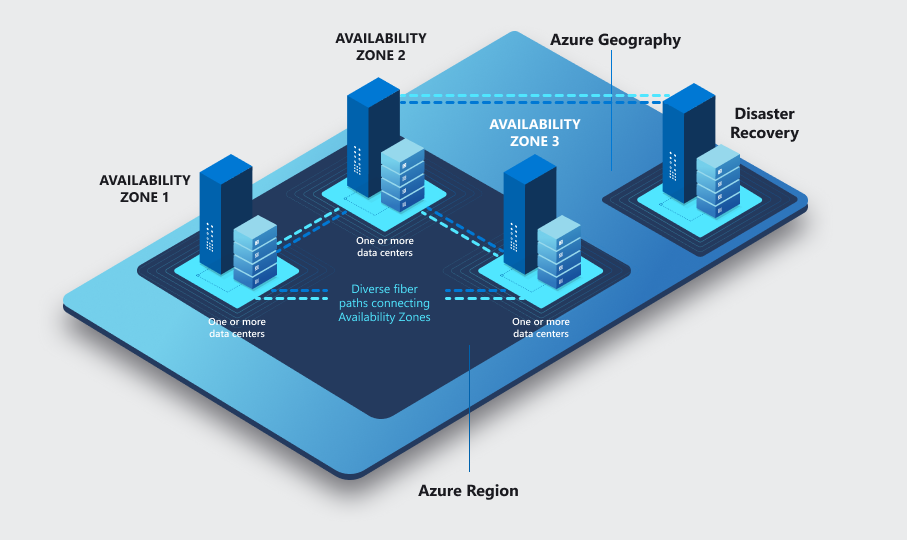
The Logical Structure
The Management Hierarchy
In the management hierarchy of Azure, we have five primary levels:
- Azure Entra ID (formerly known as Azure Active Directory) – The non-optional authentication provider for Azure. This SaaS service is the root of every Azure deployment. It stores security principals like user accounts and groups and offers authentication and authorisation capabilities. We will dive deeper into Entra ID very soon.
- Management Group – The optional logical container helps us efficiently manage multiple subscriptions. We commonly use it to group subscriptions that are used by a given business unit, host a specific workload or are operated by a unique team.
- Subscription – The primary unit of purchasing Azure.
- Resource Group – The non-optional logical container for Azure Resources. Resource groups should bring together resources that share the same lifecycle.
- Resource - The service or component which we want to use. Every resource must be deployed to a specific Azure Region and a Resource Group to use.
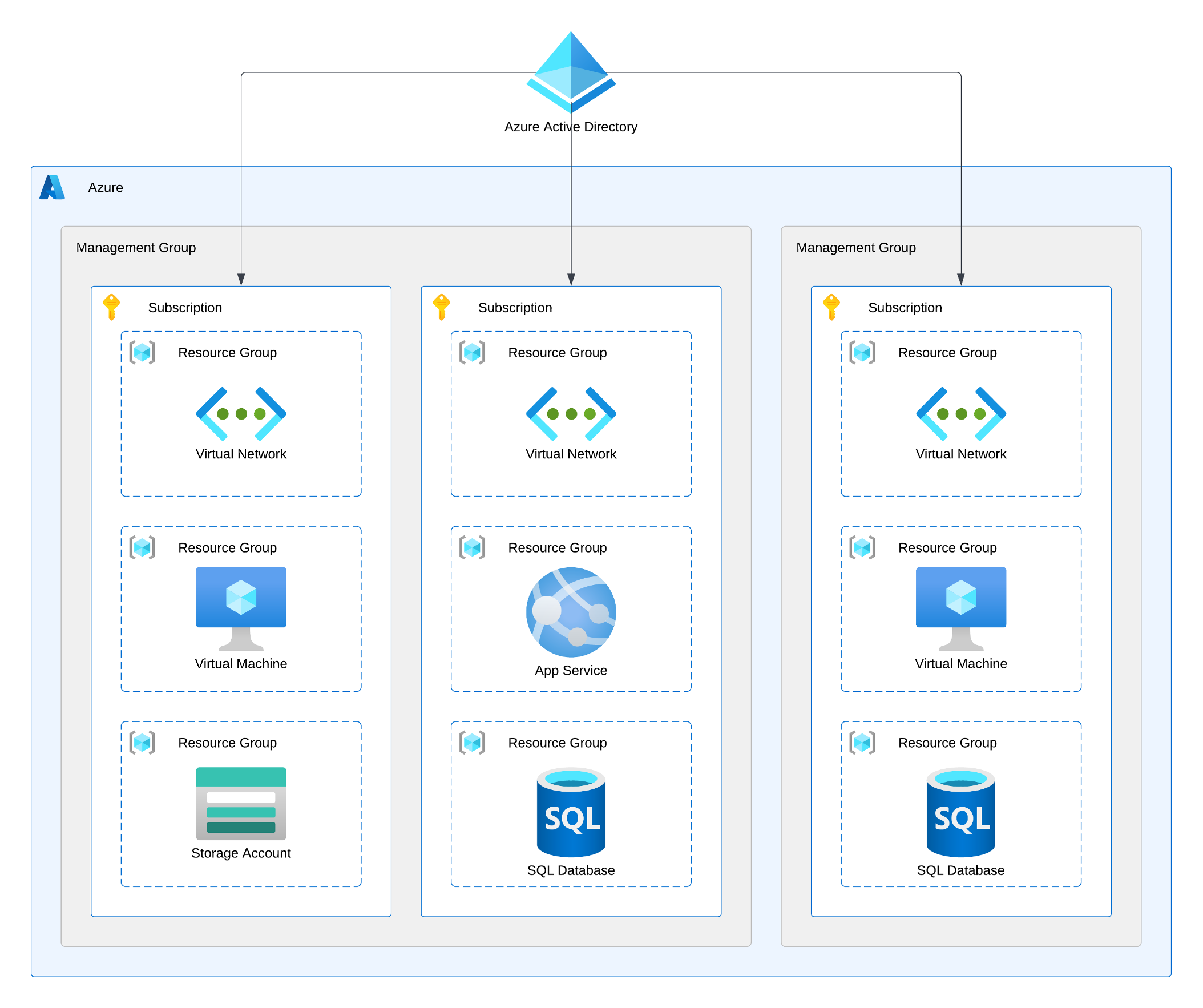
Management Groups, Subscriptions, and Resource Groups all allow for the following:
- Granting RBAC permissions (access rights flow down the hierarchy in a waterfall way).
- Assigning policies.
- Scoping costs.
We will dive deeper into all three concepts later in this course. If this doesn’t make complete sense, the upcoming chapters should address this issue.
Considerations for Management Groups
- Are enabled by default - Previously this was not enabled by default and you needed to opt-in to get this functionality.
- When you enable Management Groups, the platform will create the Tenant Root Group for you. The id of this group cannot be changed and is always the same as the id of your Entra ID tenant (I will explain those very soon).
- You can create a tree-like structure of Management Groups up to six levels deep (seven with the root).
- But Microsoft recommends keeping the hierarchy as flat as possible.
- Consider groupings by location, environment, and business unit.
- Having two specific Management Groups, Sandbox and Decommissioned, is standard practice. The names should be relatively self-explanatory.
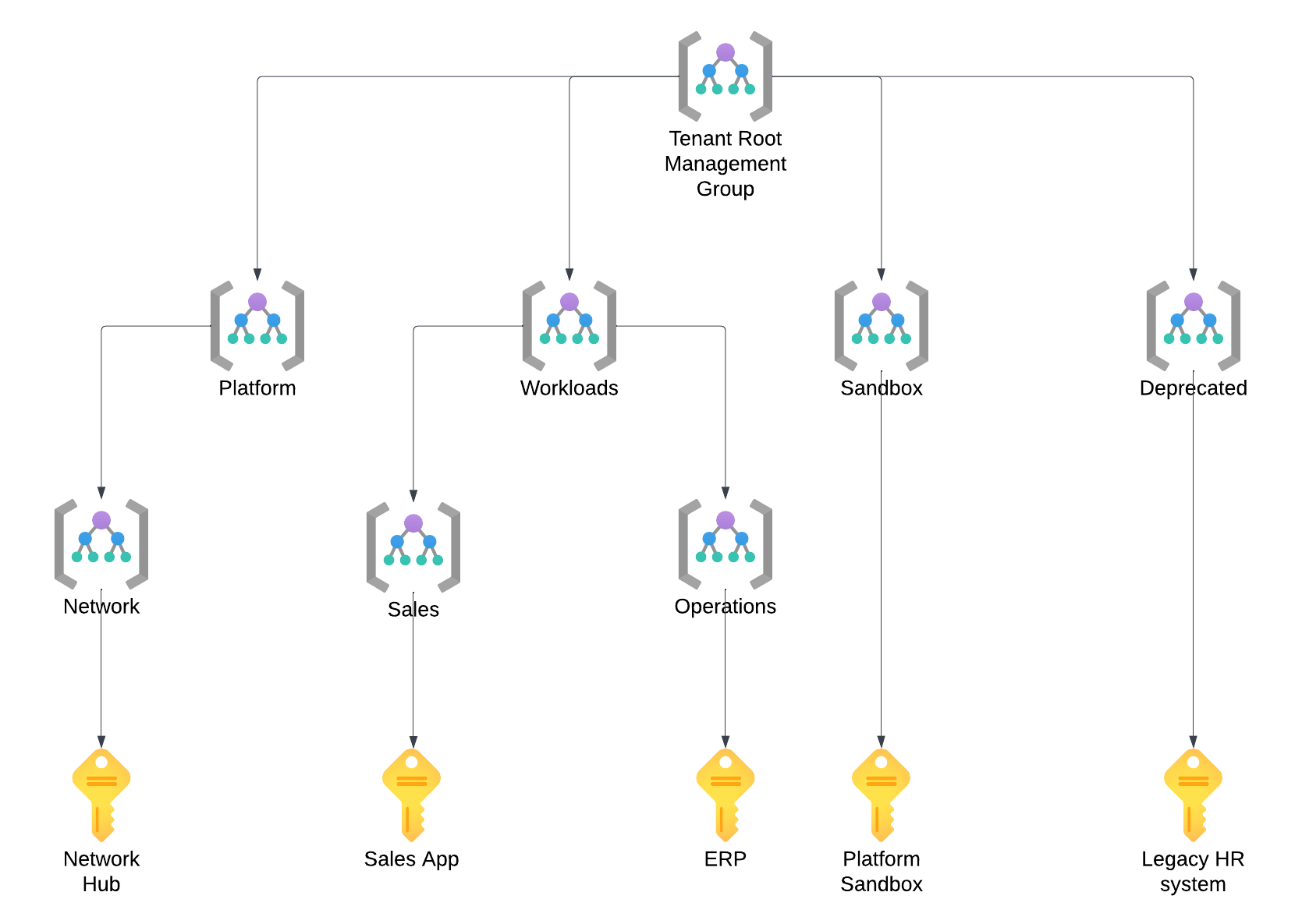
Considerations for Subscriptions
- The Subscription is the primary unit of purchasing and governance in Azure (like an AWS account or a GCP Project).
- You need at least one and can use only one subscription, but I recommend following the recent trend of subscription democratisation - use at least one subscription per application/workload and, ideally, several to isolate DTAP environments.
- I recommend a one-to-many relationship between teams and subscriptions and strongly advise against many-to-one/many relationships. In the latter scenario, teams will get into each other’s way.
- Services and features (called Resource Providers) are enabled per subscription. You can use this granularity to control which resources can be deployed in various subscriptions.
- Subscriptions have quotas that limit the number of resources of a given type that can be created in a given subscription. Some of those limits are soft and can be quickly increased via a support request, but others are hard and will force you to add additional subscriptions. You can find details info on this topic in the official Microsoft documentation.
Considerations for Resource Groups
- Resource Groups are logical containers for Azure Resources.
- They are only virtual entities without a physical representation, but each must be deployed to a specific Azure Region. The specified location will be where the metadata is stored, so keep it in mind for regulatory compliance.
- Every Resource needs to be in a Resource Group. This is the way.
- Every Resource also must be deployed to an Azure Region, but this region does not to be the same as the region of the Resource Group. You can deploy the Resource Group to West Europe (to keep the metadata with the EU) and deploy child Resources to East US (because that’s where your users are located). However, I prefer to align the Resource Groups and child Resources locations. I will soon show you why.
- Most significantly - Resource Groups should hold together Resources that share the lifecycle. That is, they are created, updated, and destroyed together. For example, if you have an application consisting of a web front end and a relational database, both components belong in different Resource Groups. You will update the front end often and may even replace it with something completely new. But your database will remain as is or see only minor schema updates.
Exercise 1.1.2
While optional, Management Groups are a fantastic tool for controlling your growing cloud environment. We will only have a single Azure Subscription throughout this course, but that shouldn’t stop us from learning how Management Groups work.
- If you’re not logged into the Azure Portal, please do so.
- Be sure to use the new Microsoft Account you created while signing up for Azure.
- Create a new Management Group, as child of the Root Tenant Group:
- Go to Management Groups in the Azure Portal.
- Click on Create.
- Pick any id/name for your group.
- Click Submit. It will take about a minute to propagate.
- Move Your Azure Subscription to the new Management Group.
Naming and Tagging
Naming and Tagging play a crucial role in the governance of any cloud environment, and Azure is no Exception. While there is no single way of approaching both topics, it is imperative to include them in your design considerations and implement your designs consistently.
Naming
As one of the industry’s legends quickly reminds us, creating a good naming convention is among the most challenging tasks an IT professional must tackle. At the same time, as experience teaches us, it doesn’t matter how it looks; what matters most is that you have one and stick to it. Therefore, I recommend you resist spending several weeks inventing the perfect naming convention. Instead, make sure that it does the following:
- Allows the users to quickly and easily identify the resources they are looking for.
- Complies with the requirements set by the platform regarding uniqueness and character limits.
- Provides room and flexibility for exceptions.
- Supports automation mechanisms (for example, by using consistent delimiters).
Tagging
Tags provide metadata for your Azure Resources. They are key-value pairs of your choice that allow for enriching resources with valuable information. This information organises your resources for billing, automation, or anything else you want to achieve.
You can find yourself in a situation where a well-designed Management Hierarchy and a solid Naming Convention leave little need for tagging, and that’s OK. Use tags when needed to make your life easier, but I recommend avoiding duplicating information - the DRY principle works here as it does in software engineering.
My favourite examples of how to use tags focus on automation:
- Scaling, both vertical (changing the SKU) and horizontal (starting/stopping instances), based on the demand or time/date.
- Deploying updates in batches.
- Configuring backup strategies.
| < Part 1 Index | Home - Course Contents | 1.2 - Entra ID > |